Still need help?
Get in touch with the LX.lab team by logging a ticket via ServiceConnect. We'll be in touch shortly.
Log a ticketWant to provide feedback on this resource? Please log in first via the top nav menu.
A Canvas subject site is not only a place to provide students with learning materials, it is also a place where students can share and build their understanding of disciplinary knowledge. By contributing to discussions and collaborative learning activities, students can engage with the ideas of their peers and gain further insight into their subject’s content. Find out how Subject Co-ordinators at UTS have encouraged students to share their knowledge and experiences in order to maximise learning.
Discussion boards allow you to create a space in which students can share their insights into subject content and draw from those of their peers. In this example, the Subject Coordinator has set two pre-class readings and asked students to identify two of the key concepts which they contain. By providing their own responses and engaging with the responses of their classmates, students are able to draw more from these readings and to increase the depth of their knowledge.
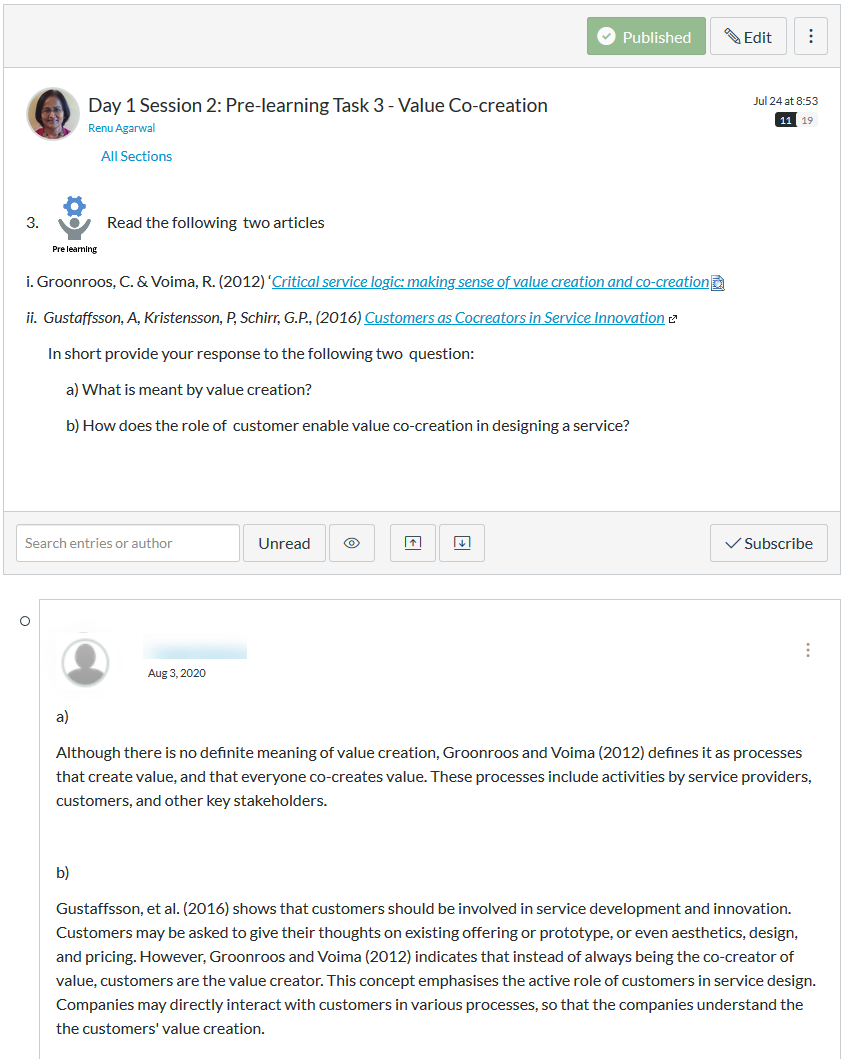
This example demonstrates how Canvas can be used to provide a clear outline of an upcoming online workshop, and how social learning can be effectively facilitated using shared online documents. The Canvas page provides explicit instructions for students to follow during their video-conference workshop. It gives an overview of the activity and follows this with a guide to the steps students must take to complete it. The Subject Coordinator has also told students which groups they should work in and provided links to resources they can consult while working together.
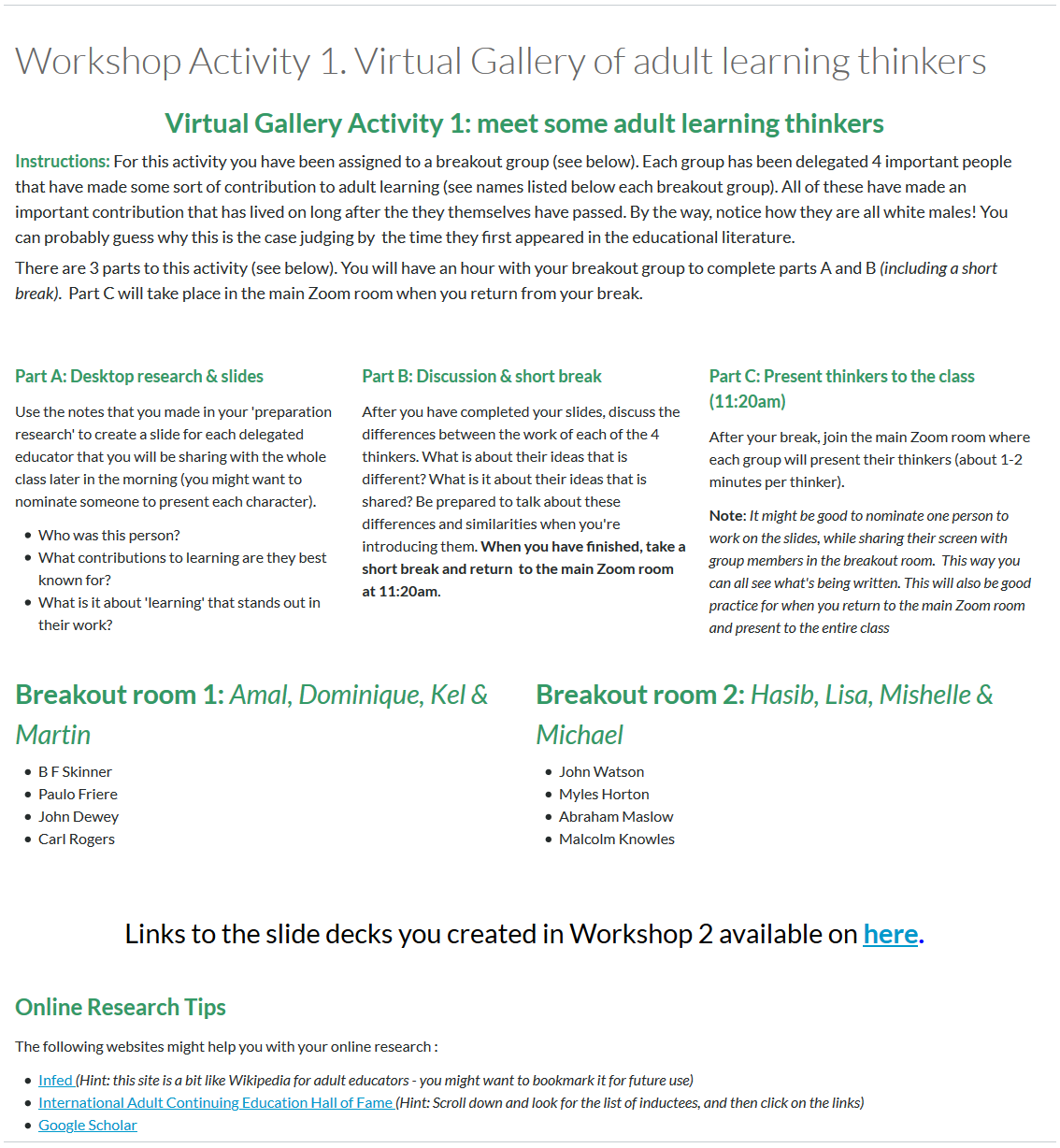
The activity itself has been completed within Google Slides. This has enabled all students to contribute to a communal resource – a virtual gallery of key thinkers – while sharing the research load between them.

Discussion boards need not only be used for sharing ideas in writing. In this example, students have been asked to upload a one-minute video of an ‘elevator pitch’ outlining what differentiates them from other prospective job applicants. Most importantly, the process of watching the initial examples, preparing and recording their videos, and then watching and responding to the videos of their classmates helps students to refine their own ideas and prepares them to present themselves effectively when entering the workforce.
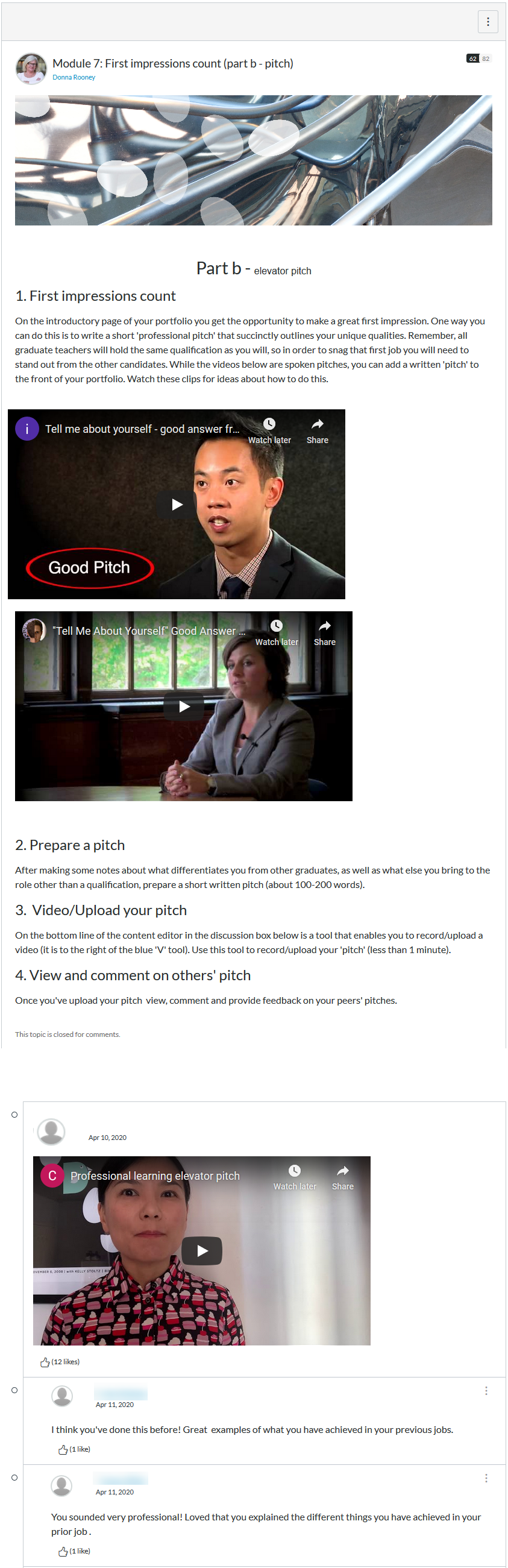
This is another example of Canvas being used in conjunction with external social-learning platforms – in this case, Google Jamboard. Students in a capstone subject, who are coming towards the end of their course, have been asked to review each of the subjects they have completed and to choose particularly resonant ideas to share with their classmates.
These ideas have then been added to the Jamboard using the ‘sticky notes’ function. Following the activity, the Subject Coordinator has taken a screenshot of the board and embedded it into the Canvas page. This provides students with an easily accessible, jointly constructed, shared resource, summarising key ideas from throughout their course of study.
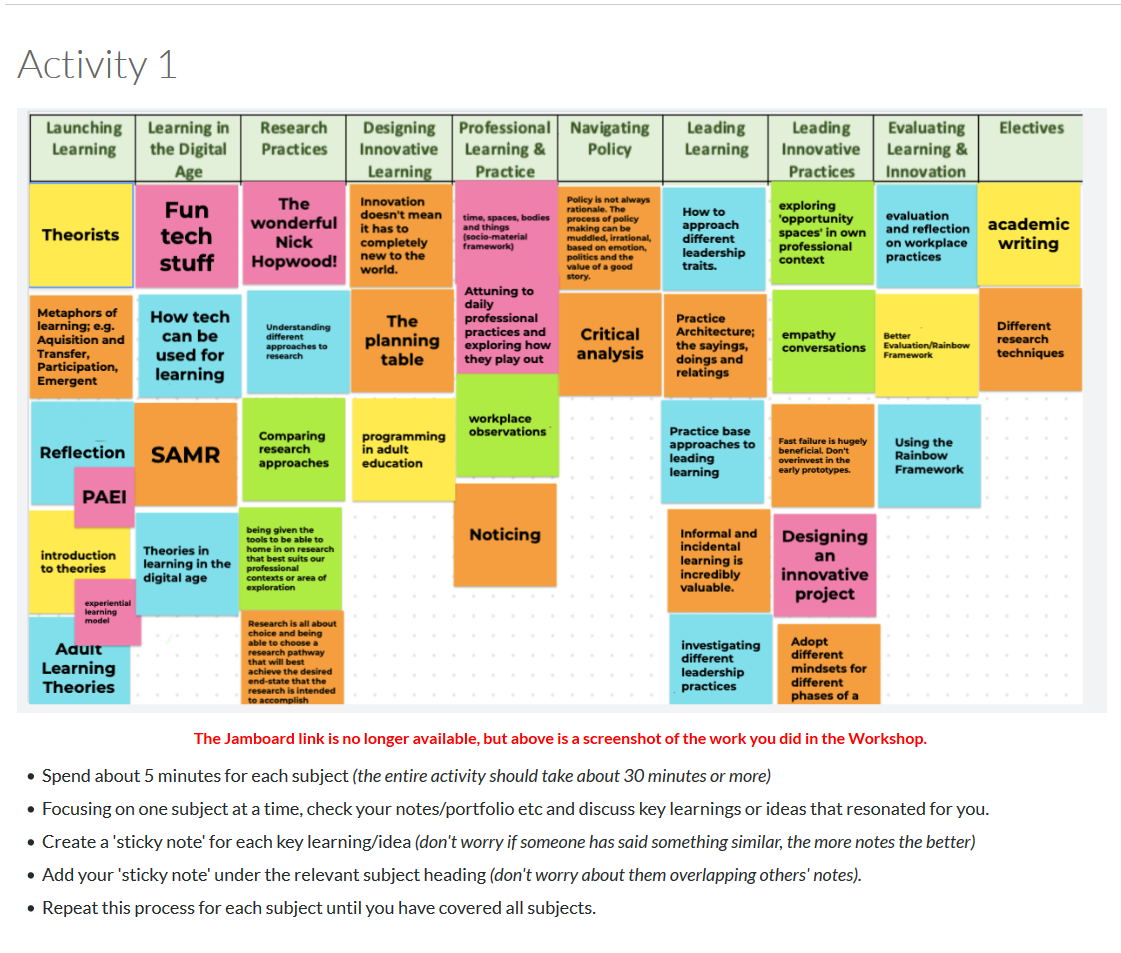
Canvas pages are not only useful for housing subject content that will be used in multiple teaching sessions. They can also be dynamic, situation-responsive spaces in which students and lecturers can share knowledge and resources for the needs of the moment.
In this example, a Canvas comments box has been added to a page so that students who work in the VET sector and in the learning and teaching industry can share their experiences of transitioning to online learning due to the coronavirus emergency.
At the bottom of the Canvas page, an embedded Padlet has been used to create a space for students to share links to resources that they have found particularly helpful when transitioning to online teaching and working from home.
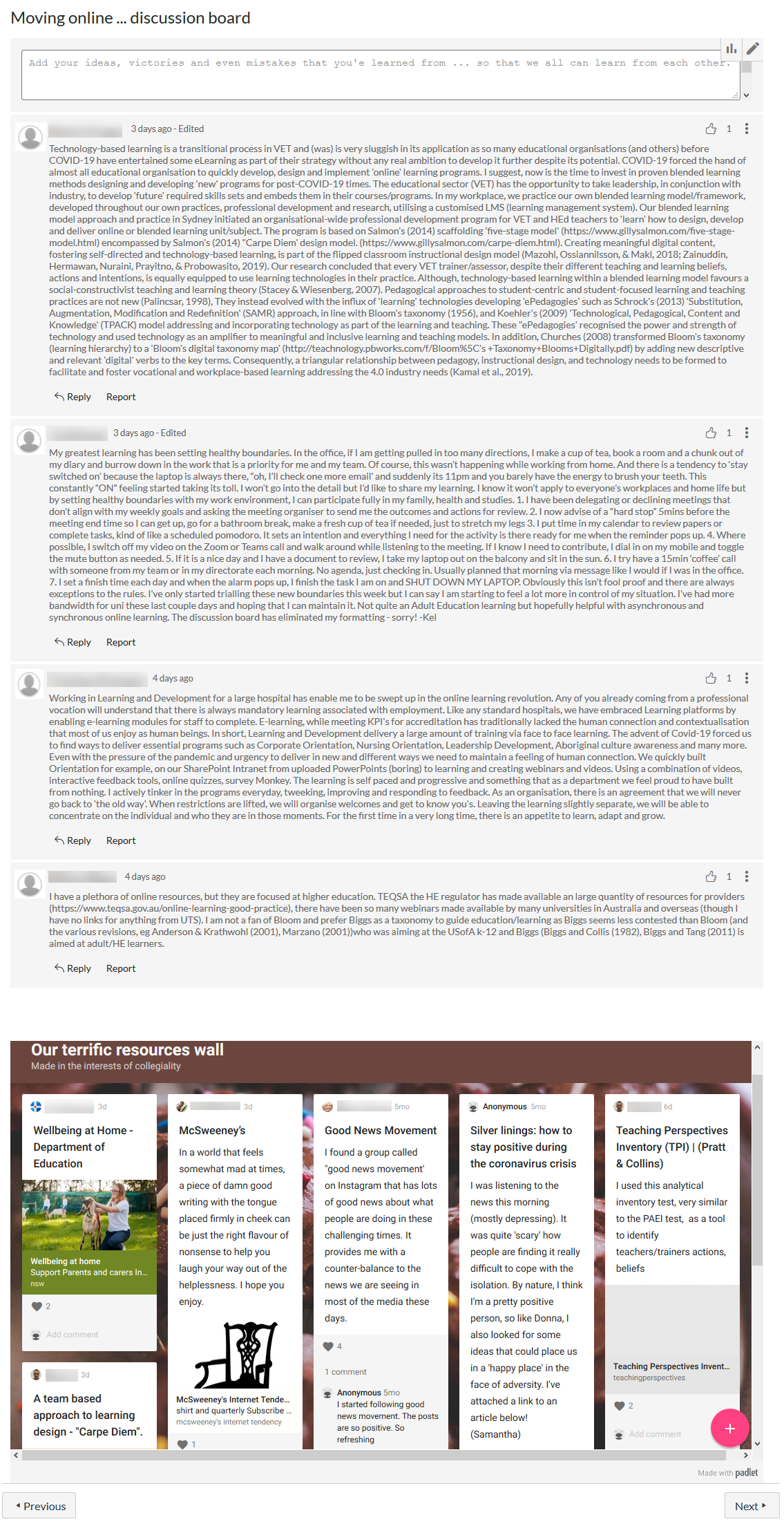
Get in touch with the LX.lab team by logging a ticket via ServiceConnect. We'll be in touch shortly.
Log a ticketWant to provide feedback on this resource? Please log in first via the top nav menu.