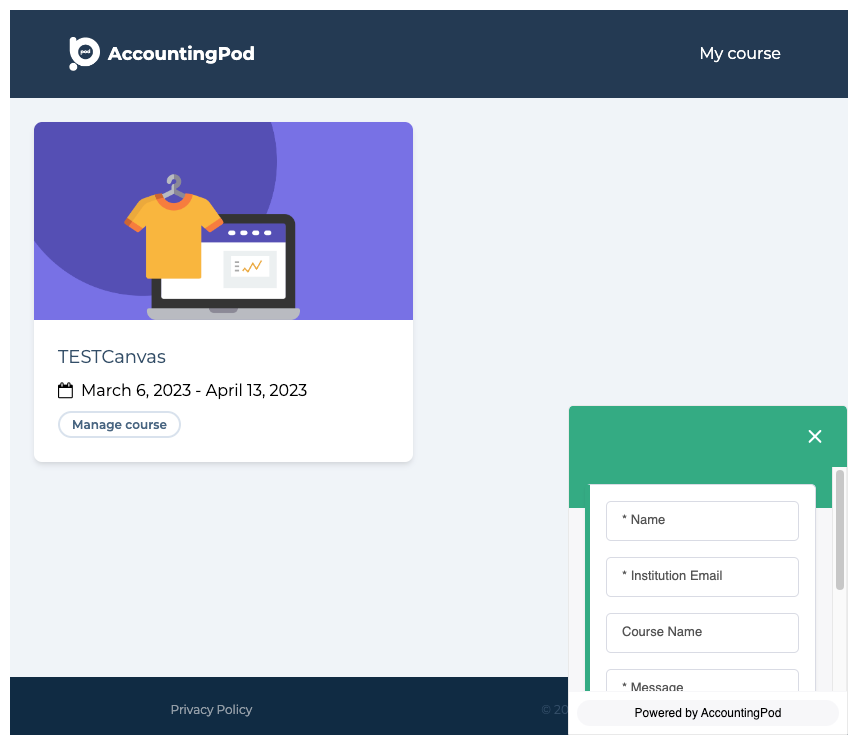AccountingPod
AccountingPod is an educational technology platform embedded within Canvas. The integration supports the learning of cloud-based accounting information-system platforms such as Xero.
AccountingPod lets students experience this through realistic scenarios and personalised feedback.
Getting started with AccountingPod in Canvas
Follow these instructions to set up AccountingPod via Canvas for students or staff.
Student setup:
- Students will access AccountingPod through a course link within Canvas.
- AccountingPod will display a module link within the AccountingPod dashboard. Selecting the course icon will direct students to the tasks within the module.
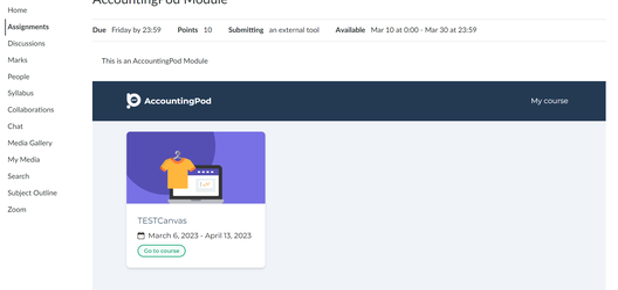
- Read and accept the Terms and Conditions of the Confidentially Agreement.
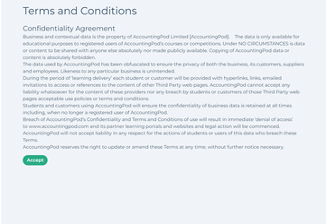
- Modules will have their own tasks and time frames. Once a module has been completed, the next modules will unlock according to the course schedule.
- Select a module to start learning.
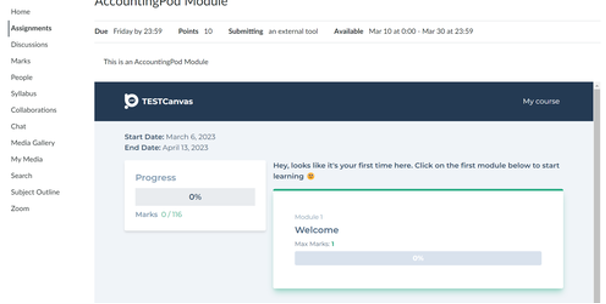
Staff setup:
- Select Assignments and Select ‘+Assignment’.
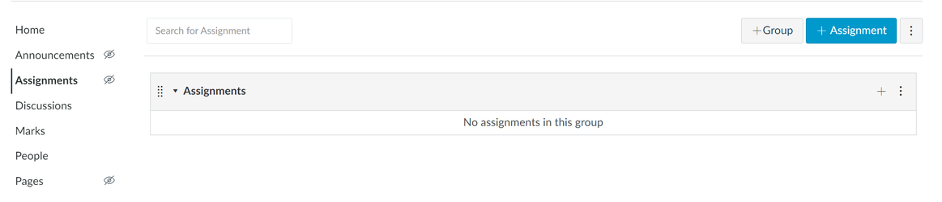
- Fill out the assignment details. Under ‘Submission Type’, select ‘External Tool’.
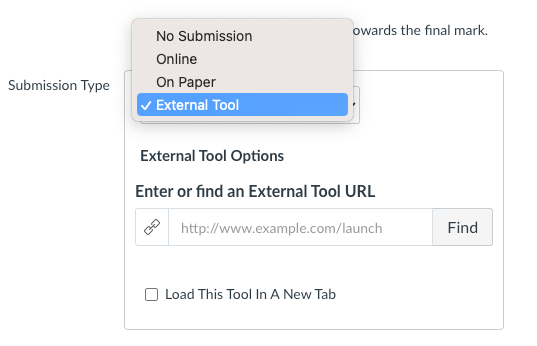
- Select ‘Find’ and select ‘Accounting Pod’.
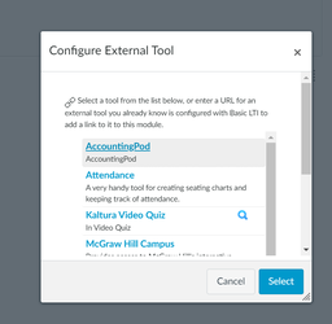
- Fill out the due date and availability.
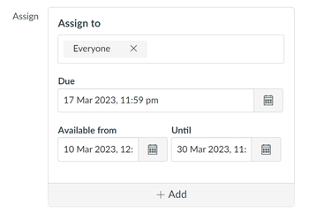
- Select ‘Save & Publish’ when complete.
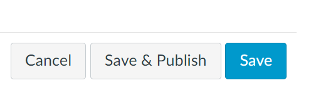
Grading and Transferring Grades
- Select ‘Manage course’.
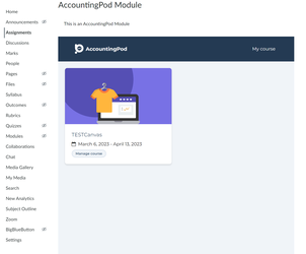
- Select Students to be able to review student results.
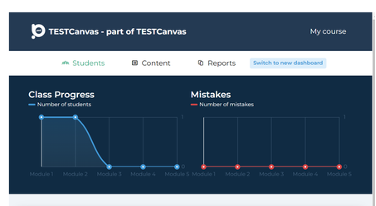
- Select a module to view student answers for tasks in that module, use ‘Open Student Detail’ to view one specific student.
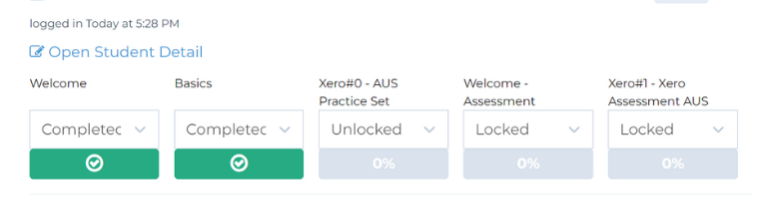
- Select ‘Select visible’ to select all visible students; use pagination at the bottom of the page to manage the number displayed per page (or select students individually).
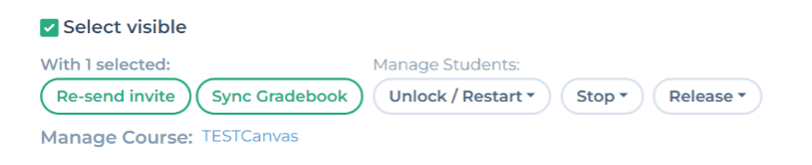
- Select ‘Sync Gradebook’ and select the tasks to sync grades with the Canvas Gradebook.
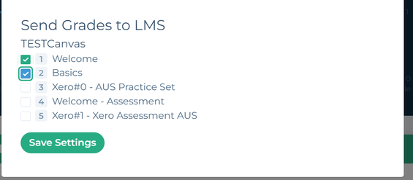
- Select ‘Send Grades’.
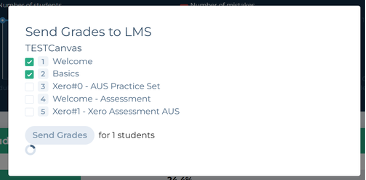
- Syncing grades will create corresponding columns for each AccountingPod task completed.

Support
If you require support for AccountingPod, there is a messaging function available from the AccountingPod dashboard.
On the lower right hand portion of the screen, select ‘Leave us a message’. This will send an email to AccountingPod’s support.