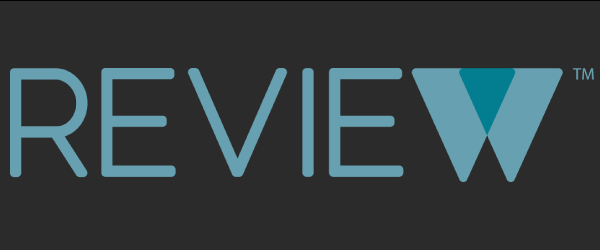Using REVIEW for Subject Coordinators
-
Monday, 02 July, 2018
2:00 pm-3:30 pm
-
UTS
Register
2:00 pm-3:30 pm