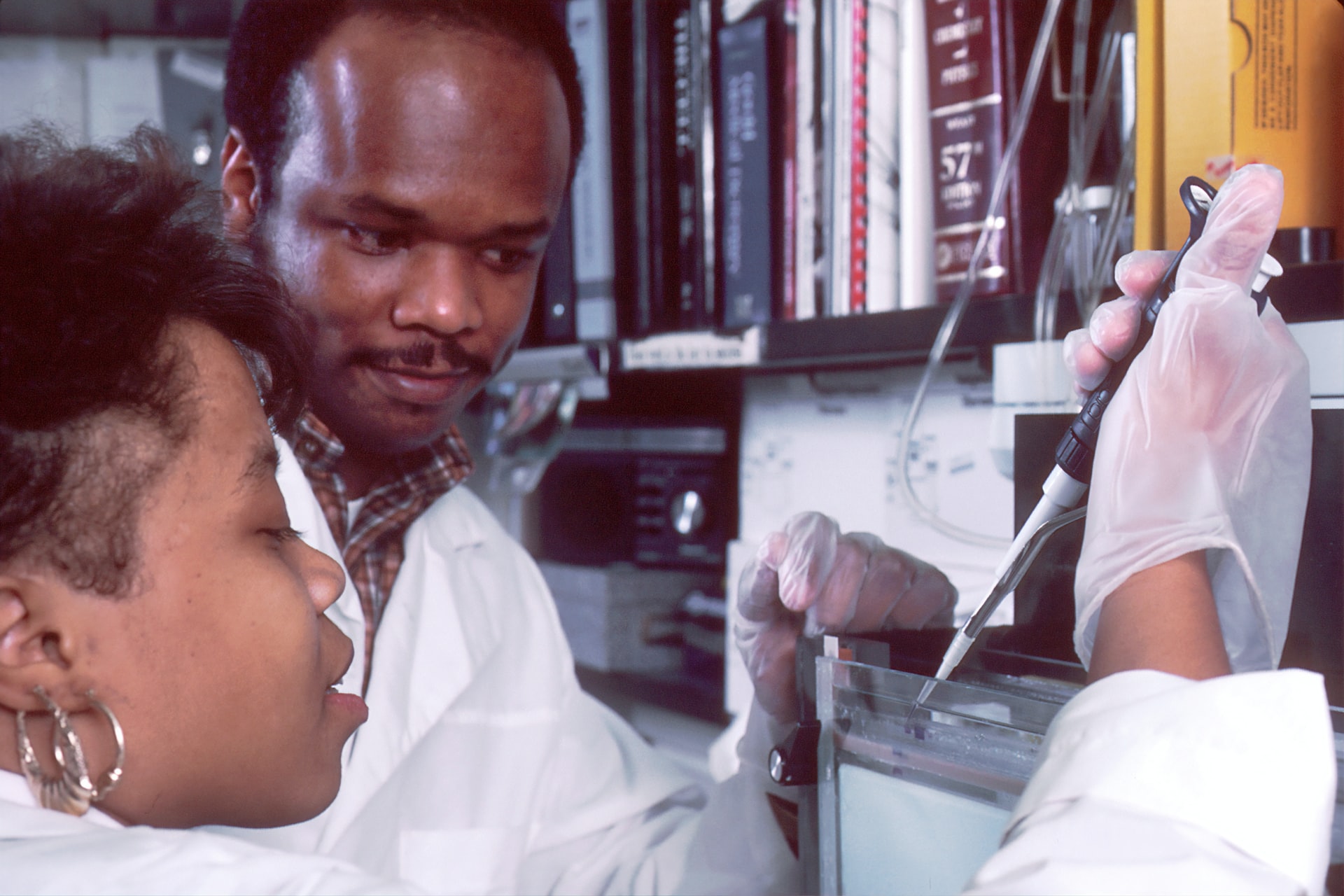1. Plan first
Time spent mapping, planning and sequencing lays solid foundations for your building process in Canvas. Creating a clear structure allows you to see the subject holistically, review the sequencing and identify where resources and learning activities should be.
Take a look at some examples of Canvas sites and chat with others in your teaching team, and you’ll see that Canvas organises and presents content differently from Blackboard (UTS Online). Canvas uses modules to organise different components of the subject, effectively sequencing students through their learning activities and providing a narrative to the session. This is an opportunity to provide your students with a conceptual map of the subject, helping students to engage with the materials and understand how the subject will be delivered.
If you are incorporating other teaching technologies such as Teams or Zoom, now is a great time to think through how these will interact with the Canvas site too.
- Resource collection: Examples of good practice in Canvas sites
- Resource collection: Planning your Canvas course
- Blog post: Get moving with Canvas templates and shells
- Showcasing Canvas
- Planning your subject for Canvas
View upcoming workshop dates for Canvas.