The Powerhouse collaborative theatre may be big. But how can you best use this space to create engaging collaborative classes?
Warm the room with Icebreakers
Icebreakers are not just for tutorials. We recommend you use them in the first week with your Powerhouse classes. This large room can sometimes be intimidating for students, so they might need encouragement to talk to each other. Plus an icebreaker can also give you time to settle in with the students in the room!
An icebreaker can be as simple as asking students to introduce themselves at their tables but the best icebreakers get your students to engage with the subject matter as well as meeting some other students. Try something that will get them up and moving. Here’s a video of Jenna Price talking about an icebreaker that works for her students.
Get students interacting
It might be a big space, but this space has been carefully designed to encourage group collaboration (learn more about the design of the space at blog post ‘Academics feed into new collaborative classroom‘).
No matter what activities you choose it’s important to prepare in advance and allow time to debrief and connect the activity to what comes next. Activities that work well in one discipline, or for a colleague, may not hit the mark for you, your subject or your students. If something doesn’t work the first time, seek advice from colleagues, students or IML. There are no right answers or no-fail recipes.
Here are three options based on different learning aims:
1. Students develop and compare different perspectives, theories or ideas
- One thing you’ll notice when you enter the Powerhouse collaborative lecture theatre is that the room is divided into quadrants with different coloured walls. Use this design and get your students to move to particular quadrants of the room on a basis anything from pre-work, something discipline-specific or just a neutral feature like the first letter of their family name.

- Ask the students to collaborate in their table groups to complete worksheets for their quadrant’s perspective or idea (you can leave these worksheets at each of the four stages for each group to walk up and collect).
- Groups from each quadrant can then report back to the full group using one of the four stage areas. The great thing about the room is that because there are four stages, students can occupy them concurrently. Pre-prepared worksheets are a good way to ensure that everyone has a starting point for an activity and they can be colour coded to match the room quadrants. Students can take a photograph of their group’s worksheet if desired. Plenty of other options can work to showcase and compare different responses, including group-developed elevator pitches, debates or responses to controversial cases. If you only have two ideas to compare, just divide the room in half instead.
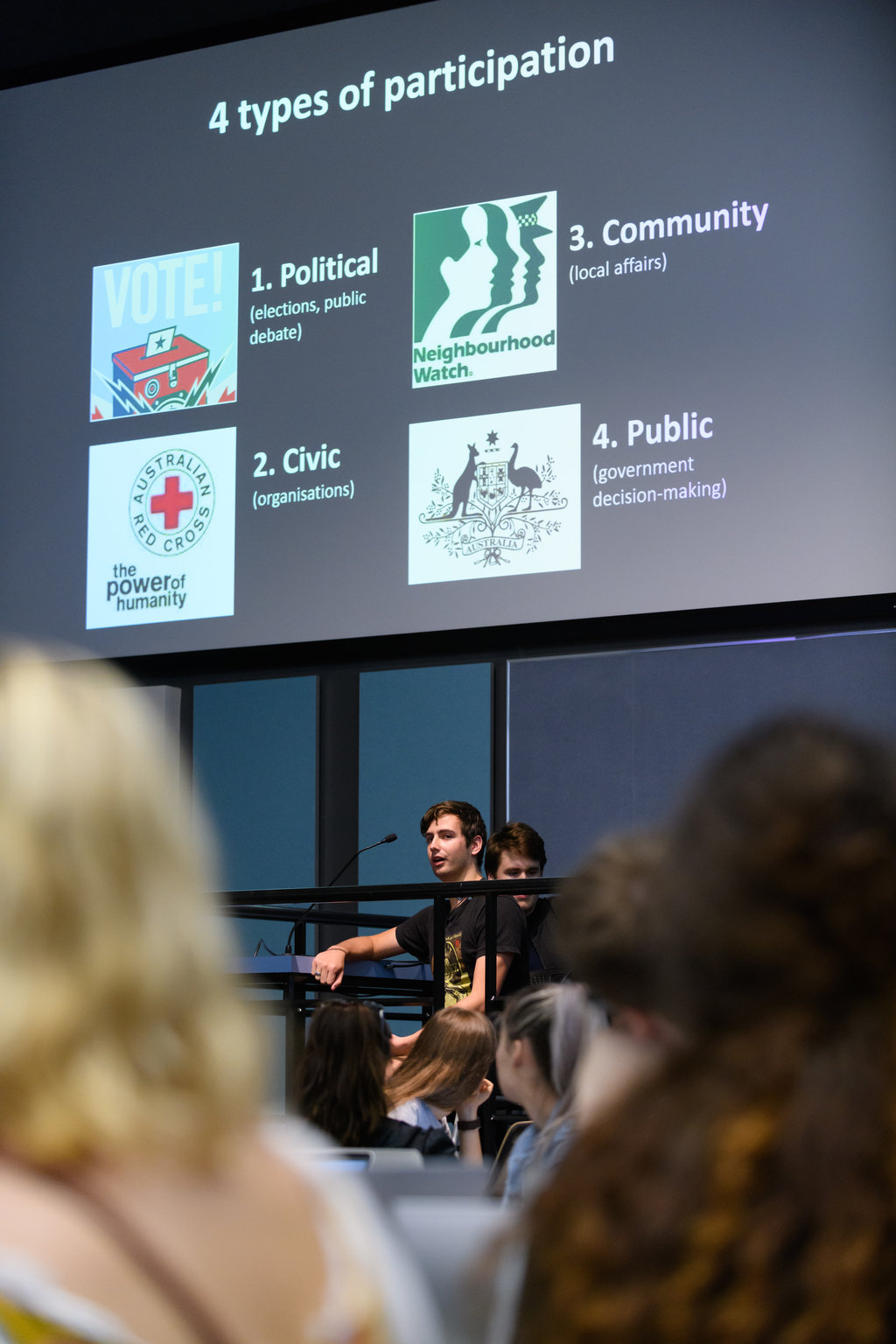
2. Students problem solve or respond to case scenarios
- Put a common question or scenario up on projector A. Ask the students to collaborate in pairs or table groups. Debrief by asking students from different quadrants of the room to respond – give them notice first and leave the handheld microphone in that quadrant when you return to the stage. Build up the response using the document camera. If you have several questions during a session, rotate the quadrants that respond.
3. Students answer questions individually and/or collaboratively
- Use a tool that allows audience responses such as Mentimeter, SPARKPlus or Zeetings to display multiple choice questions – especially those that highlight common misconceptions. Show a question, give students time to respond then:
- if most students have the right/best answer, display the results and ask a student in an identified quadrant to say why they selected it;
- if many students selected incorrect answers, ask students to discuss their responses in small groups then submit a group response. You can choose whether or not to show the range of individual responses first.
Recent citation winner James Wakefield offers some advice:
“Students are often far more comfortable when contributing to the discussion and sharing their opinions/views in a large teaching space when they see they are one of many students who has selected one of the multiple choice options. This is particularly valuable for students are not native English speakers, who are usually more hesitant when sharing in teaching spaces generally.”
This option would also work with scratch cards that allow groups to select a response, then select second and further responses if their first choices are not correct. You’ll need one scratch card per table group.
Don’t have a preferred tool? Contact the LX.Lab for some advice.
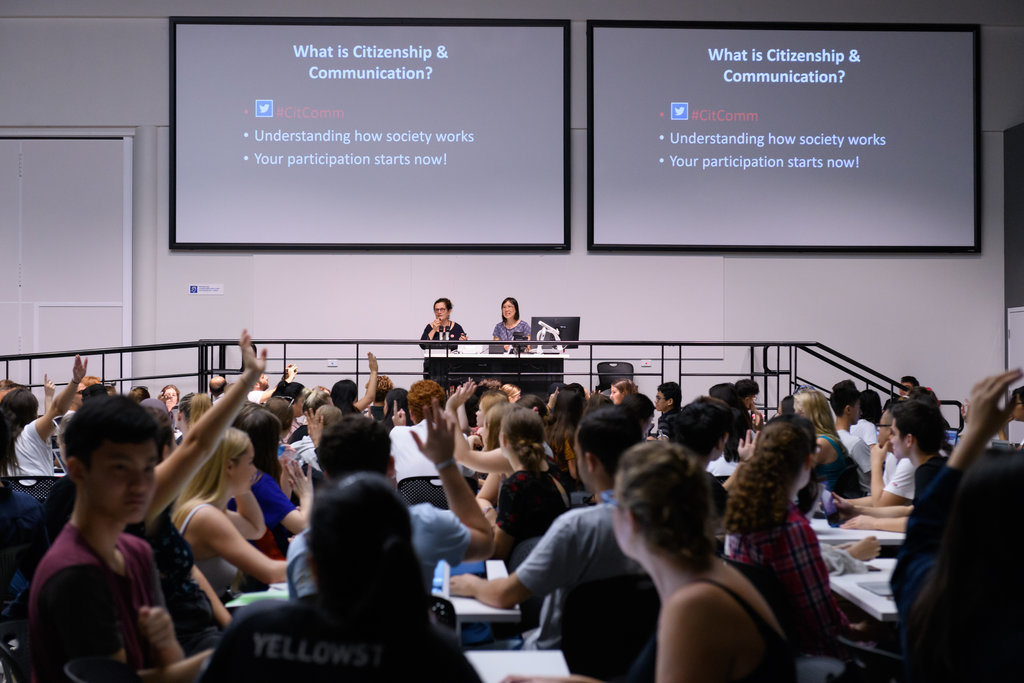
3. Other tips
Thanks to Adam Morgan, Jenna Price, James Wakefield, Jonathan Tyler, Jurgen Schulte, Paul Burke for sharing suggestions and tips for making the most of out the Powerhouse space.
- As always, put yourself in the students’ shoes.
- Don’t spend the class on the stage, leaning on the railing. Get down and walk around with the students.
- Everyone says that the audio matters. Work out what works best for you – the lapel mike or handheld. Use the hand-held microphones for student responses and mute the lectern mike before you leave the stage.
- Did you know that If you need help with the audiovisual services in the space, you can contact them to set up a test? The team offers one-on-one training for all academic staff to get familiar with the AVS facilities. Contact them on 9514 1978 or log a ticket at ServiceConnect.
- Direct questions to and seek group responses from different quadrants of the room, but notify them first “Someone in that corner …”.
- If you’re asking student groups to present, get them to use a range of stage areas. Don’t confine activity to the front.
- Get the students to separate mega-clusters of tables before you start the lesson.
- If you can, get one or more tutors or UPASS leaders to help with wrangling microphones, handing out worksheets, encouraging groups to stay on task.
- Finish on time! UTS classes are scheduled to start on the hour or half hour and finish ten minutes before the hour or half hour. So plan for 50 minutes for a one-hour class, 80 minutes for 1.5 hours and 110 if you have two hours. It will help students and your colleagues if you stick to these times.
- Don’t forget your staff card. It’s your pass to enter the space.
4. Support services available
AVS
- Audiovisual services support is available between 7:30 am and 8 pm on weekdays and on Saturday 8 am – 4 pm. One-on-one AVS training for the Powerhouse theatre is available to all staff.
- A theatre technician will be on hand on level 2 to provide AV assistance. Please contact the technician (phone 9217 0212) for wireless microphones if required.
- For immediate AVS support in the classroom: go to avs.uts.edu.au for details on the AVS devices in the teaching space you’ll be using; log a ticket on ServiceConnect or call #1978.
IT
- For systems access and issues, IT support is available from 8am-9:30pm on weekdays, and 9am-5pm on weekends: log a ticket on ServiceConnect or call #2222 for help.
Security
- Security are on hand to help you 24/7, 365 days a year. In the event of issues or concerns, including lost property, please see the Powerhouse Museum’s security staff. Security staff are available during the lecture theatre’s opening hours. A security guard will be posted at the level 1 entry off The Goods Line to assist students, with other guards located elsewhere in the museum.
- For security emergencies dial #6 from internal phones and 1800 249 559 from external phones
- If your teaching space is locked, call #1192 or #1193, and security will unlock the door.
Accessibility
If you require access assistance getting to the Powerhouse Theatre from the UTS campus, contact the Accessibility Service by emailing Accessibility.edu.au or by calling (02) 9514 1177.
To access the infra-red assistive audio system, you can pick up an infra-red listening device from UTS Accessibility, UTS Security or on-site at the Powerhouse Theatre. All other requests should be arranged through the UTS Accessibility Service.

I have taught in this space on my own as have my colleagues and have previously sought assistance with iml support. The conclusion was that you really need more than one teacher to pull it off. I would like to be put in touch with the teachers who have felt they can work this space on their own and managed to make it collaborative.