H5P stands out for its ability to provide instant feedback and ensure accessibility, which are both crucial for learning. Let’s explore hypothetical scenarios that leverage these features to create dynamic learning experiences.
3 H5P student feedback scenarios
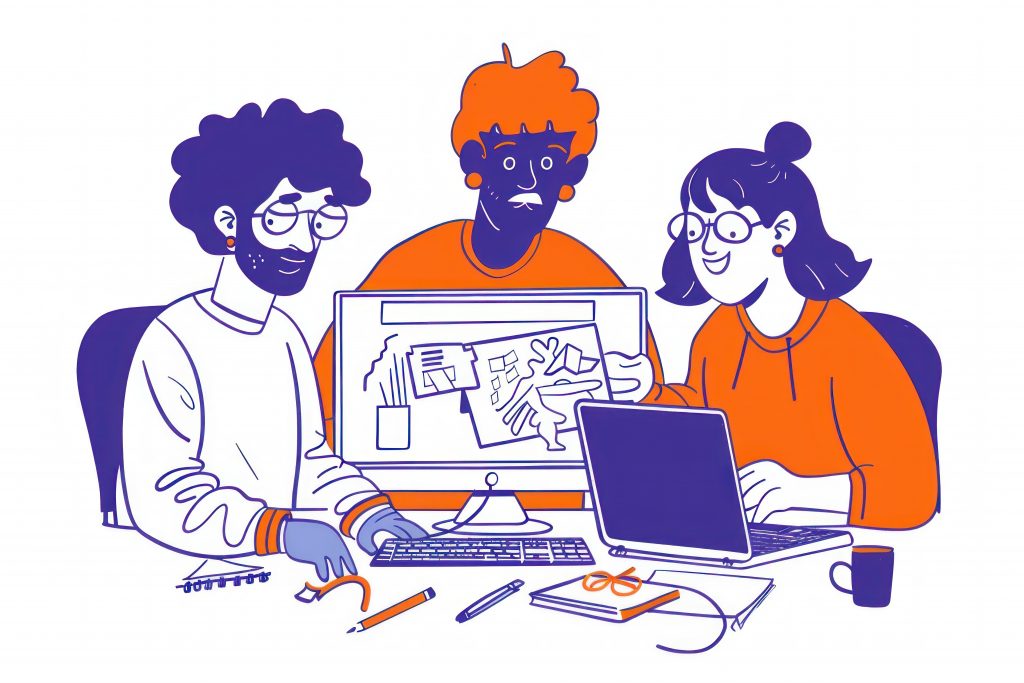
- Imagine you are a biology lecturer, ‘Dr. Taylor’. You’ve noticed that your students struggle with the concept of photosynthesis. To address this, you decide to use H5P’s Interactive Video feature. You upload a short documentary on photosynthesis and embed multiple-choice questions at key points. As students watch, they are prompted to answer questions like “Which substance is a byproduct of photosynthesis?” When they select an answer, they receive immediate feedback, reinforcing their understanding or correcting misconceptions on the spot.
- Dr. Johnson, a lecturer in medical training, uses the Branching Scenario feature to simulate patient diagnosis scenarios. His students make decisions based on presented symptoms, and each choice leads to different outcomes and tailored feedback. This interactive method not only engages students but also illustrates the real-life consequences of their decisions in a risk-free environment.
- Professor Williams, an English language teacher, uses Fill in the Blanks exercises to help students practice verb tenses. As they complete sentences, they receive immediate feedback, explaining why their choices were correct or incorrect, thus reinforcing their learning effectively.
3 H5P inclusive learning examples
Ensuring that learning materials are accessible to all students is crucial. Let’s see how you can use H5P to create inclusive educational experiences.
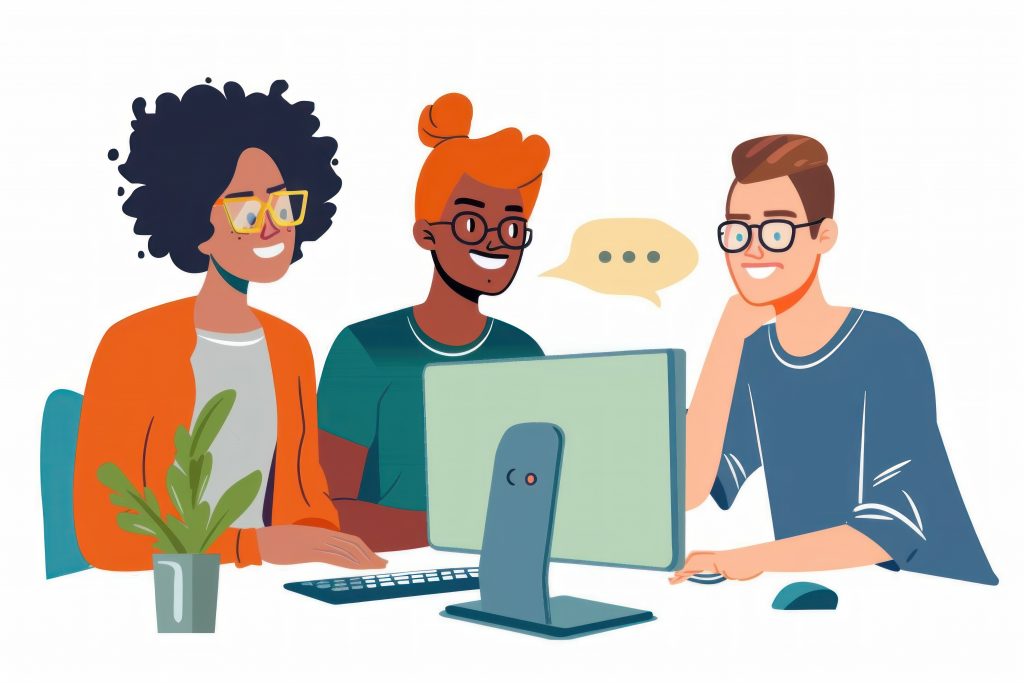
- In a chemistry course, Dr. Brown uses Fill in the Blanks exercises to reinforce learning about chemical reactions. This activity supports keyboard navigation and screen readers, ensuring all students, including those with disabilities, can engage effectively.
- Professor Gomez, a social studies lecturer, uses the Guess the Answer content type to create inquiry-based activities. She ensures that all images used have descriptive alt text and that the activity starts with a well-structured heading, making it accessible for all students, including those using assistive technologies.
- In a psychology class, Dr. Lee uses True/False questions to assess students’ understanding of key concepts. This simple and accessible method supports screen readers and keyboard inputs, making it easy for all students to participate.
Leveraging AI for H5P content creation
Did you know there’s a powerful alternative to the default graphical user interface for building content in H5P? By using text mode, you can unlock new possibilities in creating interactive content. This method, especially when combined with generative AI, allows for the development of highly relevant and engaging material that captivates students. H5P has a page with several AI recipes to get started.
Imagine you want to set up a H5P single-choice set of questions. First, start by selecting the single-choice set content type and giving it a title. Now, instead of using the graphical user interface to build the questions, switch to text mode.
Now that we’re in text mode, we can leverage AI to help us build the content. When operating in text mode, H5P expects that the text will be formatted in a specific way. That’s where we make use of sample AI recipes. In this instance, a sample starter prompt would look like this:
Create a multiple choice quiz about [topic]. Create [number] questions with [number] alternatives for each question. Output the questions with the question on the first line, the correct alternative on the next line and distractors on the following lines. Separate each question with an empty line. Do not add any labels, formatting or numbering. Do not assign letters to the alternatives. Follow the described format precisely as I will be pasting the output into another tool that expects this format. Output the answer as preformatted code.
Paste the resulting output from the AI chatbot in H5P. You can switch back to the default view to continue editing as usual or preview your content.
Getting the most out of H5P
H5P excels in providing detailed feedback and ensuring accessibility, enhancing the interactivity of digital learning environments. By understanding and utilising these content types, educators can significantly enhance their teaching materials. Additionally, leveraging AI for content creation can streamline the process, allowing for more dynamic and engaging content.
If you have any questions or would like to learn more about how you can integrate H5P into your teaching, log a ticket with us via www.lxlabservices.uts.edu.au, and our team will be happy to assist you.
