This post is a collaboration between Sally Creagh (FEIT Learning Design & Technology Specialist), Sylvia Singh (IML LX.Lab), and Amara Atif (Scholarly Teaching Fellow, FEIT).
Fostering student engagement in online learning lessens students’ sense of isolation, enhances their motivation to learn and improves their performance. Meaningful interaction can be effectively facilitated when students have the means to communicate with each other (as well as the educator) both during and between class times from the first weeks of semester.
Microsoft Teams offers many options to set up active learning opportunities. It is particularly useful for running synchronous classes as students can toggle between a shared meeting with the tutorial group or wider cohort; a smaller meeting with their student group; and can work in pairs via private chat.
Virtual Class Design
Planning your time together is essential. Here are some ideas to consider when designing for interaction and engagement.
Small ‘table’ groups for weekly interaction
Create small groups from week 1 to approximate F2F contact and structure your classes around interaction. ‘Table’ groups can be automatically generated in Canvas and transferred to Teams by ITD.
Dual windows
Ask students to open Teams in two windows – one for the main meeting (in the General channel), and one for their table group channel.
Make a simple run sheet
Share it in ‘Files’ so students know what to expect. An online timer can also be useful to move through the activities on schedule.
Scaffold activities
Prepare simply worded instructions to post to students live in the General channel, in ‘Files’ or on a corresponding Canvas page.
Start with a low-stakes interactions
Offer icebreakers in the General channel students can complete individually, then move on to collaborative work where the students produce an artefact of their interaction. For example, tab the Whiteboard app in each group channel for collective ideas generation and post a screenshot of the whiteboard; or students can create a collaborative document in ‘Files’ which they can share in the General channel later.
Longer breakout sessions for weekly group work
If class size permits, consider adding yourself to each student group channel so you can visit them throughout the session, rather than the students returning to you between activities. Students can be given a set of tasks, and roles (e.g., scribe; image finder; data finder) in a 40-min breakout session. This can be very productive as it allows students to converse for longer or produce a more complex artefact, such as a short presentation which could be posted to the General channel for wider comment.
Case study from Amara Atif
Here are some strategies that Amara Atif developed for her synchronous sessions in Microsoft Teams:
- Use Channels to reflect subject structure – public channels such as General can be used for socializing or key questions about the subject material and assessments, while other public channels can be created for scheduled lecture/workshops, weekly drop-ins, or virtual ‘table’ groups for collaboration; private channels can be created for tutorials or as dedicated spaces for group work.
- Create a sense of presence and connection to enable student engagement – this can be content-related, social, or emotional.
My recipe for an engaged and interactive online class is to plan and prepare for your online teaching. It does not have to be formal. Plan how you will present the content clearly, Q&A, a summary of the discussion, and confirming students’ understanding.
- Use the ‘Announcements’ feature or images to draw attention to important messages visually, e.g. important notices, reminders, welcome messages, etc.

- Post in the General channel to create and sustain interaction. For example, ask students to set their profile image and background, establish norms for online behaviour and set up netiquette protocols. An example: Lively discussion is good, but keep in mind that online conversation can lose some of the context of face-to-face communication. Please do your best to communicate clearly and respectfully 😊.
- Use icebreakers, check-in/out questions, polls – use examples from our adaptable resource collection and from FEIT academics.
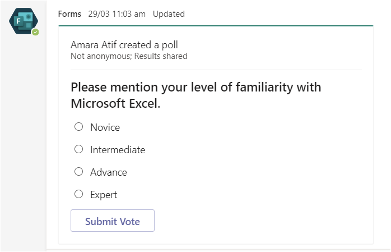
- Participation cues that prompt action & discussion. Examples: Use the ‘raise your hand’ button when you have a question, Remaining time: 3 minutes, Please return to the main session.
- Encourage and acknowledge student contributions. You can use: text reply, mentions @, emoticons, stickers, the ‘praise’ feature, GIFS, and post motivational quotes or ‘good luck’ messages.
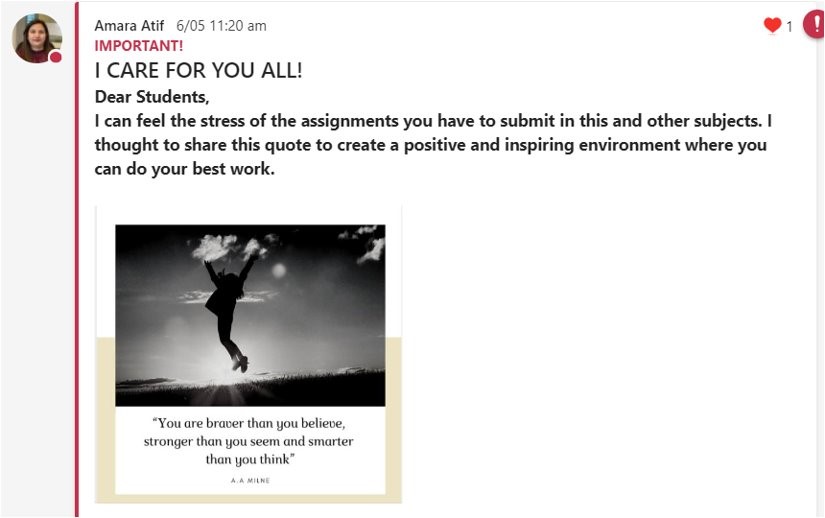
- Break up your 3-hour classes with water/tea breaks or stretch breaks and ask students to post ‘I’m back’. when they return. You could use online timer for this too.
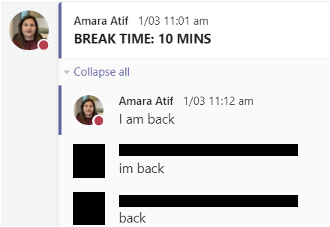
To find out more about setting up and making the most of Microsoft Teams, explore our Using Microsoft Teams for teaching resource collection.
