In this instalment of our ‘Focus on H5P’ series, we will look at how some of the features in the H5P web-based authoring tool can be used to help tailor the learning experience online. Specifically, we will dive into the following three content types: Course Presentations, Interactive Videos and Branching Scenarios.
1. Navigating Course Presentation slides
H5P’s Course Presentation activity allows you to create slideshows with built-in interactive multimedia and activities. It is a great activity for breaking down your content into smaller chunks and keeping students within a structured learning experience.
Normally students would navigate these activities in a linear fashion using the arrow buttons to go between slides. However there’s a nifty little function called ‘Go to Slide’ which allows you to create a clickable radio button that directs students to a predesignated slide set by you for easy navigation.
This can be used to create bespoke tailored learning pathways within the course presentation where each radio button can act as a response button and take students to a different slide depending on their answer. It can be applied over images and or texts so it is rather versatile. Do ensure that the ‘Go to Slide’ element is brought to the front otherwise it will not work.
2. Creating time skips with Interactive Videos
Interactive videos make audio-visual learning materials more engaging whilst also testing your own students’ understanding of the content. They are very easy to set up. You simply need to upload your video, add in interactions, like multiple choice questions or summary builders, at desired time points and publish.
You can differentiate the learning experience through the ‘Crossroad’ function. Crossroads in H5P are multiple choice questions which take students to specific time points in the video based on their response.
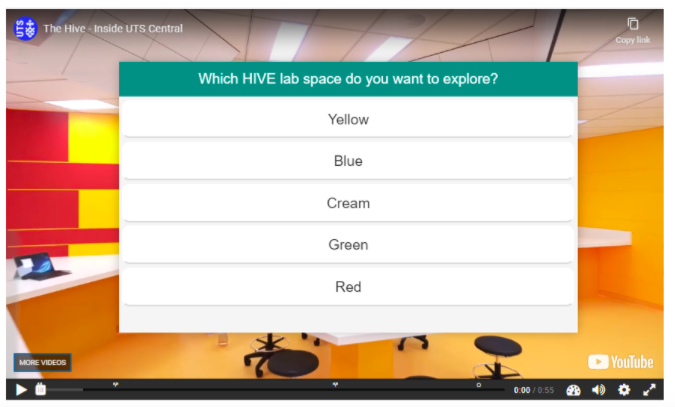
This is a great way to break down larger video into smaller chunks without needing to do any pre-production video edits. Whether this is sending students ‘back in time’ so that they can review specific concepts or skipping ahead to show different endings. You can also stitch together multiple videos and then upload these onto H5P where crossroads are then used to navigate between different content and thus provide different learning opportunities. For other benefits of using H5P for your interactive video, discover 3 reasons why you should make your videos interactive from educational media producer Nat Fay.
3. Reusing activities in Branching Scenarios
Branching scenario is the de facto adaptive-learning H5P activity/feature which allows you to create, for example, dilemma and decision making scenarios through multimedia, text and interactive questions. The flexible authoring space allows you to create placeholders to easily visualise learning pathways for your students and see how content flows.
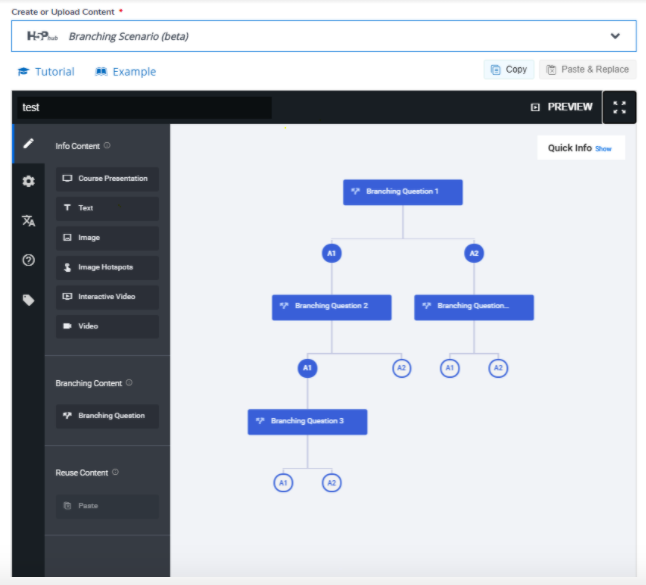
It is recommended that before you consider using branching scenarios in H5P that you review the intended learning outcomes and storyboard the learning experience as it can take a bit of time to set up. See Vanessa’s Scarf’s experience with using storyboards for Branching Scenarios and how it helped her see “how the content flowed from one text box to another.”
Top Tip
You may not need to recreate content for any of the above activity types. The copy and paste function in H5P allows you to insert and repurpose existing H5P content – refer to reuse existing H5P questions section of the Reuse content guide to learn more.
Going further with H5P
As part of the UTS2027 Strategy “students will be at the heart of the learning experience” and as such, it’s important that we continue to work towards tailoring the learning experience to meet the needs of our learners. We can contribute to this by using H5P, an incredibly versatile web authoring tool for adaptive learning, which is readily accessible to all UTS staff.
To get access, please check the guide on how to access H5P in Canvas. H5P is now directly integrated into Blackboard and you can access it from the ‘Build Content’ menu icon where you add new Blackboard items/files – see the UTSOnline resource page for guidance.
If you are interested in learning more, please visit the LX.lab events page to see what workshops are available or alternatively book a one-on-one remote consultation with one of our Learning Design and Technology Specialists.
