Those who recognise my name know that I’m a bit of a video buff – I love making them for education and have been doing so for over a decade. They’re re-usable and more engaging than a textbook.
Back in 2015, I began using videos for student assessment – specifically videos interviews using platforms that are more commonly used by recruitment agencies. These assessments were not planned speeches, but impromptu recordings to help students improve their employability skills and prepare them for graduate recruitment. However, not all of my students seek a graduate role after completing their undergraduate program, nor are any of my international students able to actually apply for one because of the residency/visa requirements.
To give my students more agency or control over their assessments, and hopefully improve their engagement, in Autumn 2020 I introduced choice in our oral communication skills assessment: complete the video interview, interview a live special guest in class, or complete an explainer video.
Explainer videos or screen casts are nothing new in assessments at UTS. They are used in almost every faculty and recognise the need for students to develop skills that reflect a more digitised and online workplace. They have a strong pedagogical foundation – the ability to explain a concept to someone else requires higher order thinking and a better understanding of the issue or topic.
One key issue identified in another accounting subject that sets an explainer video is where should students host/store this video so that it can be marked? My solution to that question was to use Microsoft Stream.
Why Microsoft Stream?
- All students automatically have an account and it is free and accessed through the UTS Office 365 portal.
- Students could record their videos directly into Stream from their browser and edit
- Videos are stored on our UTS Microsoft server – not on a YouTube or Powtoon server.
- The auto captioning service I’ve found to be more reliable than YouTube’s captions.
- Students do not have access to upload videos into Kaltura for assessment (UTS’ other media repository tool is staff access only)
- Stream will accept any length of file – from videos of 30 seconds right up to 2 hours if you wanted students to do something much more comprehensive.
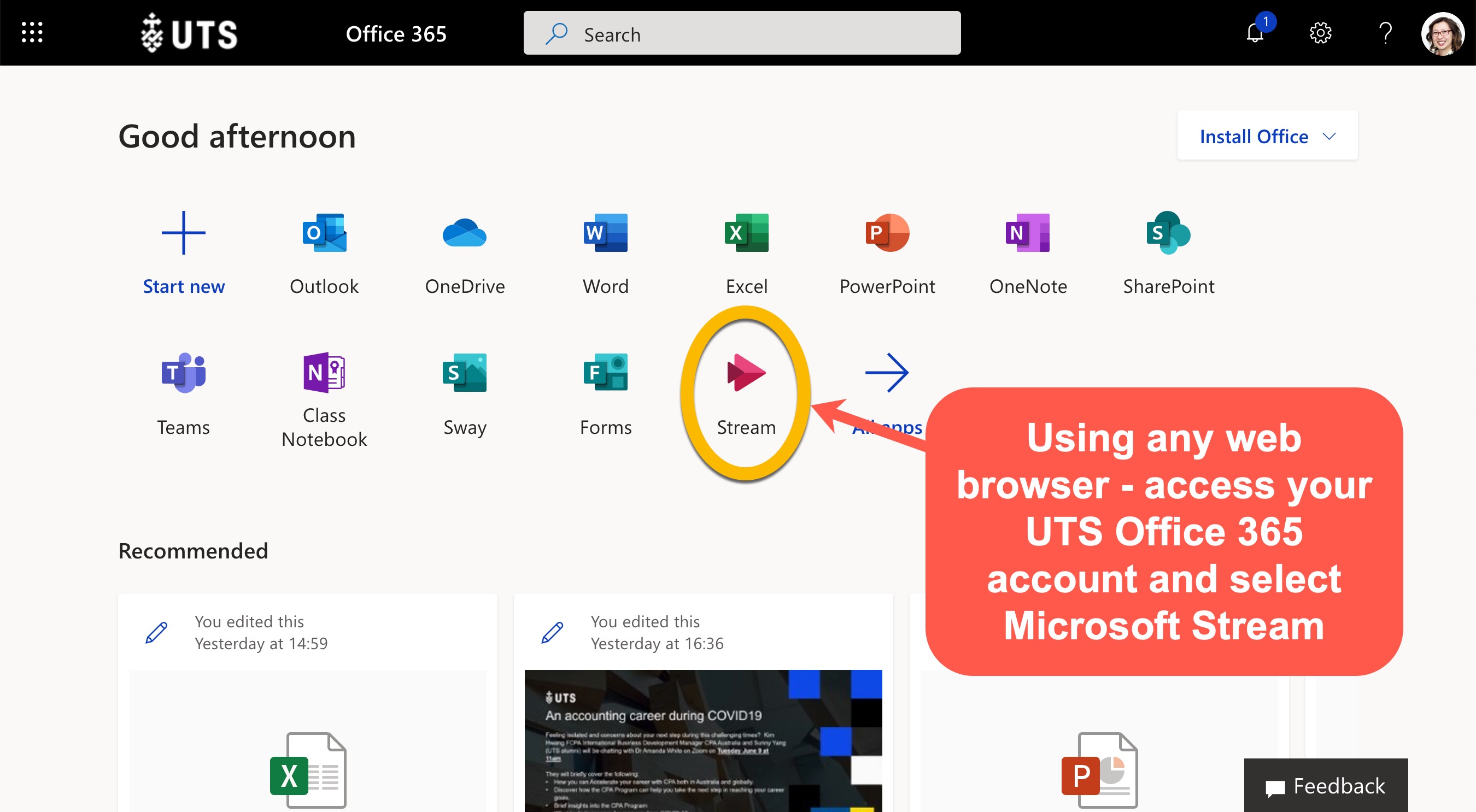
How did students submit their videos? I used a Microsoft Form that automatically recorded their UTS account details and all they needed to add was the link. Equally, you could create an Assignment submission in Canvas or Blackboard to collect the links.
Want to learn more? Watch Amanda’s presentation on this subject from the recent UTS Video Meet-up. If you’d like to attend our next event for more exciting ways of using video in the classroom, be sure to register for UTS Video Meet Up #4.
Featured image photo by CoWomen from Pexels
