Our Zoom room was chockers this week for the Tooltime session we hosted on Course Presentation in H5P. For those who missed it, here’s a quick recap of the highlights and some helpful resources to get you going with this fun interactive learning tool!
What is Course Presentation?
It’s a content type in H5P that allows for the creation of a slide-based presentation of your content to include the addition of multiple-choice questions, true or false, drag-and-drop, and other activity types such as quizzes, all from within the same presentation. It’s similar to PowerPoint in that it’s a tool used for presenting content with multimedia, text, image and video, but different in that it’s far more interactive and experiential for the student and also enables you to author and deliver your course material directly in your browser.
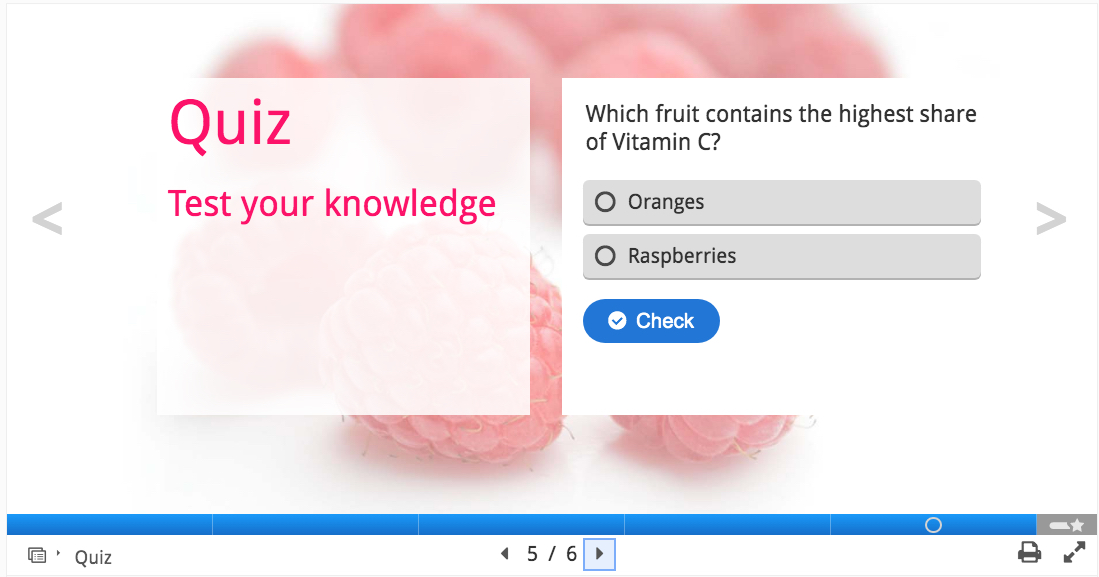
Why use it?
Course Presentation can increase student’s participation through more interactive, fun and meaningful engagement with the content, which can be broken down into smaller chunks. Students can swipe through slides in a linear or non-linear manner to experience the learning material, while solving various quizzes, watching videos and testing their knowledge along the way. The tool empowers students to move at their own pace – skip ahead, go back, repeat, reflect, etc. It also provides automated feedback, which can enhance student motivation. For teachers, it’s flexible and easy to use – simply create, publish and edit! Allowing you to design a richer and deeper learning experience.
Tell me and I’ll forget. Show me and I may remember. Involve me and I will learn.
– Benjamin Franklin
When to use it?
Online or in the classroom! It’s great for packaging a piece of learning content in a structured and interactive format and is a good alternative to presenting your content as PowerPoint presentations, PDFs or text-based web pages. Use a few slides to introduce a subject and then follow these with a few more slides in which the student’s knowledge is tested using one or more of the interactive tools on offer. Simple gamification techniques allow you to play around with the usual navigation by replacing navigation buttons on top of the slides to let the student make choices and see the consequences of their choices.
How to use it?
Course Presentation in H5P can be easily used within Canvas. To get access, please check the guide on how to access H5P in Canvas. Unfortunately, H5P is not directly integrated into Blackboard, but there is a workaround for publishing H5P activities in UTSOnline. Content is editable in web browsers and the simple user interface includes a WYSIWYG drag and drop based authoring tool that allows you to:
- Create classical presentations with images, texts, tables, audio, hyperlinks and videos.
- Make interactive videos, quizzes to test student’s knowledge, multiple choice, single choice, fill in the blank and drag and drop questions that allow you to retry or show solution.
- Design mark the word activities, interactive summaries, dialog cards and true or false statements.
- Customise the navigation and create clickable hotspots that link to other pages.
- Gamify students learning experience with quizzes that include clickable visual and audio elements by using the ‘Active Surface’ mode in ‘Behaviour Settings’.
The bottom line!
While Course Presentation is a valuable addition to the teacher’s toolkit and is relatively easy to use, it does take time to create all the different elements so not something to leave for the last minute! But well worth the effort once complete as it has a lot of benefits for the students. Another downside is that you can’t currently import PowerPoint presentations into Course Presentation and the workarounds are clunky and limit accessibility options – e.g., taking screenshots of your PowerPoint screens and importing them into Course Presentation. It’s also worth noting that there is no preview option or auto-save functionality so you need to hit save often. There is also no survey, customization or screen recording capability.
Helpful resources
For more information check out the following:
- H5P Course Presentation overview
- H5P Course Presentation tutorial – step-by-step guide
- Accessing H5P from Blackboard/UTSOnline
- LX.lab self-help guides
You may also like: Focus on H5P – adapting to learner needs
If you are interested in learning more, please visit the LX.lab events page to see what workshops are available or alternatively book a one-on-one remote consultation with one of our Learning Design and Technology Specialists.
